SHPBN-2016-028 Important Information about Secure Provider Portal Changes
Date: 04/26/16
User Management Functionality Added to Provider Portal
Secure Provider Portal Overview: The Provider Portal allows providers to check eligibility, submit, correct and check claim status, submit prior authorizations, view patient care gaps and many other functions.
Enhancements: Effective immediately, Sunflower Health Plan (Sunflower) has increased the security of the Provider Portal by adding User Management functionality.
What is it? The User Management functionality allows a provider’s office to define the role and access of each registered staff person for the same Tax Identification Number (TIN).
Account Manager - The Account Manager role serves as the primary point of contact between the provider’s office and Sunflower. The Account Manager(s) at a practice is responsible for the day-to-day support of all the other user accounts registered for the same Tax Identification Number (TIN).
Responsibilities of an Account Manager - Account Managers have the ability to verify new users for their TIN, enable or disable access to the portal for existing users and change the permissions of all users under their TIN.
Note: Sunflower is responsible for verifying the first (original) user requesting access to a provider’s web portal and their access as Account Manager. If there is already a designated Account Manager listed for a TIN, a Sunflower representative will refer any new requests for this “Account Manager” permission to the designated Account Manager(s) for changes to a user’s permissions.
Please see the “User Management Guide” below for further instruction.
If you have questions about this bulletin or other provider resources, please contact our Customer Service Center at toll free 1-877-644-4623.
User Management Guide
The Role of Account Manager
Account Managers can use all features within the portal: Health Record, Claims, Manage Account, Eligibility, Assessments, and Authorizations and will tightly manage the request for access from new users within their practice. Account managers are obligated to verify these requests and enable or disable their users’ access as necessary, consistent with the user’s role and responsibilities.
Who is Considered an Account Manager
If a user is recognized as an Account Manager by the health plan, User Management in the drop down box under their name is enabled.
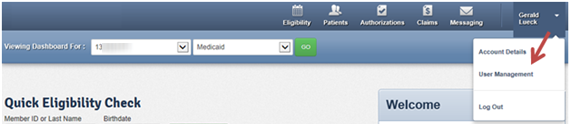
Note: The health plan is responsible for verifying the first (original) user requesting access to a provider’s web portal and their access as Account Manager. If there is already a designated Account Manager listed for a TIN, a health plan representative will refer any new requests for this “Account Manager” permission to the designated Account Manager(s) for changes to a user’s permissions.
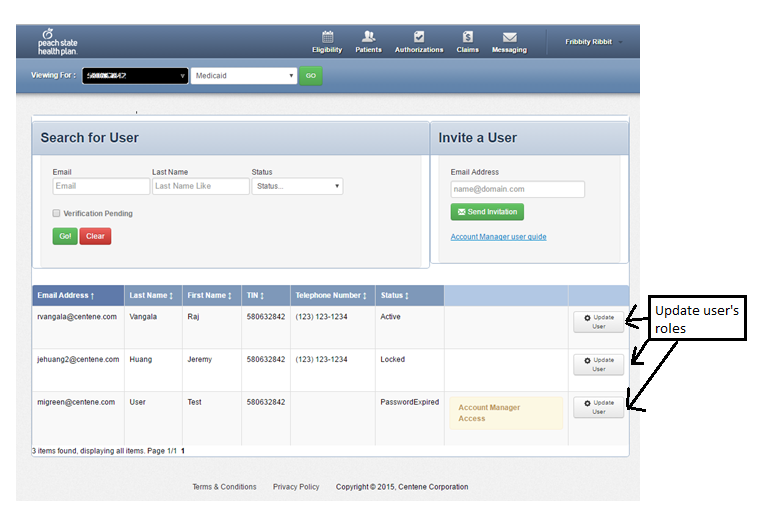
Verify a User
Account Managers can verify if a new user is approved to conduct business on behalf of the provider associated with a specific TIN. Verifying the user grants the Eligibility permission. The Account Manager should go toUpdate User section to remove or change access according to the employee’s role. Request for access from non-account managers should be directed to the Account Manager for the practice.

Enabling/Disabling Users
If a user’s account is disabled, the Account Manager can enable it by clicking on the “Enable User” button. This will move the user into “Unverified” status. The Account Manager will then click “Send Registration Email” to send an email to the user to verify their account access.
Disabling a user stops the employee from having access to the information for a specific TIN. To disable a user, click Disable User next to the person in question.
Permissions
Permissions allow the Account Manager to see what level of access to the portal an employee has. As the Account Manager, you should disable users and manage (limit) permissions according to the employee’s role – when no longer employed, etc.
Modify Permissions
The Account Manager can use the Modify Permissions screen to view and modify the access an employee has in the portal.
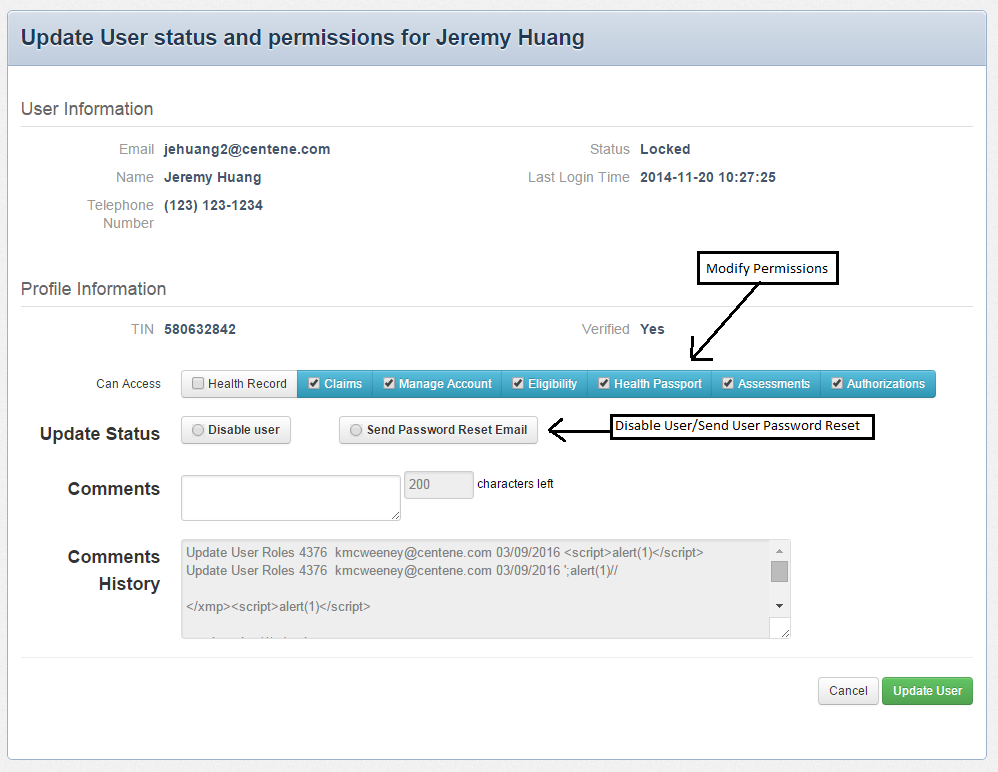
- Health Records: View a patient’s health records for number and type of visits, medications, immunizations and labs, care gaps, etc.
- Claims: View and submit claims
- Manage Account: Enable, disable, modify permissions for a specific TIN, invite users to set up an account. Has Account Manager access/permission.
- Eligibility: View and check eligibility for a specific patient
- Assessments: Complete or view a Health Risk Assessment (HRA) or Notification of Pregnancy (NOP) for a patient.
- Authorizations: View and submit authorizations